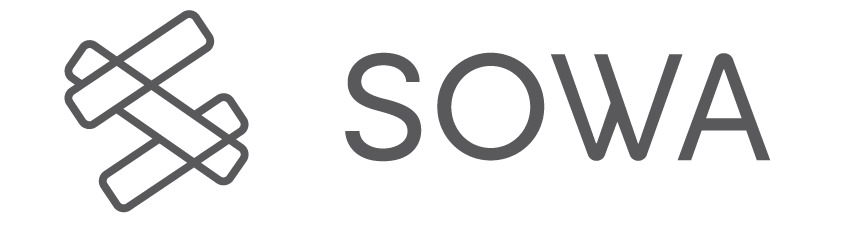Looking for help with your SOWA products?
Support
Welcome to the introduction, support and troubleshooting page of SOWA. Here you find the UI explained, quick start guides, and full manuals.
If there is an emergency you are always welcome to directly contact us via our support line.